GroovyExpress Web Page
Mumble Tutorial - Sending Images


|
Links: Language: Color: |
Mumble Tutorials:
Connecting to the Server |
Creating a Private Room |
Sending Images
1. Right click the room you wish to send the image to. Then click Send Message... 
2. Click the photo icon and then choose an image. Maximum file size you can send is 10MB. 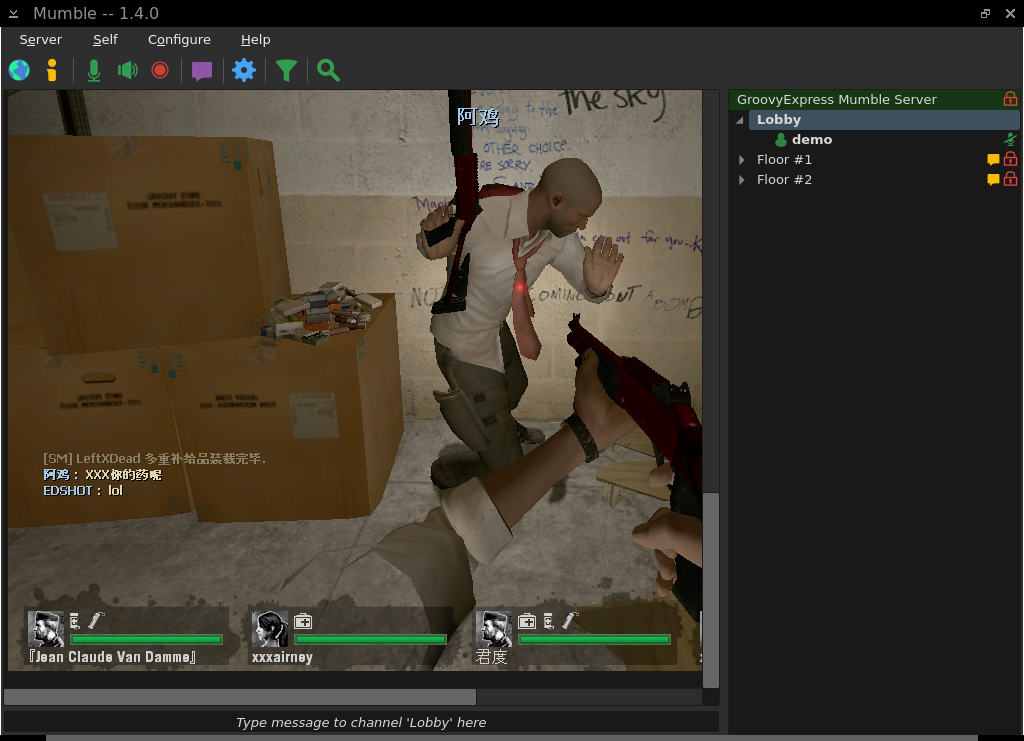
I'd recommend to avoid sending images through Mumble since you will typically have to keep scrolling back and forth to see the image. |