GroovyExpress Web Page
Mumble Tutorial - Using an Avatar and Overlay


|
Links: Language: Color: |
Mumble Tutorials:
Connecting to the Server |
Creating a Private Room |
Sending Images
Mumble Tutorials (Mobile): Connecting to the Server on Android | Connecting to the Server on iOS
This is completely broken for GNU/Linux systems! 1. Click Configure on the toolbar and then Settings... 2. Then click the overlay section and check off Enable Overlay. 3. Then back on the main screen, click Self on the toolbar and then Register...
4. Once done registering, click Self on the toolbar and then Change avatar... 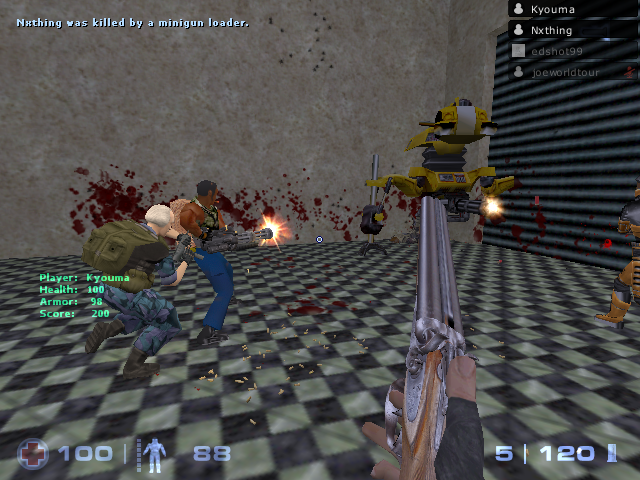
|